Here at LinITX we are frequently asked by our customers how to reset UniFi Access Points. Although this information is available on the Ubiquiti official help pages, we thought we would post some information here for any customers browsing our website.
There are 4 main methods to resetting a UniFi Access Point: UniFi Physical factory reset, UniFi Controller factory reset, UniFi Debug Terminal Window Reset, and UniFi SSH factory reset.
UniFi Physical Factory Reset
Perhaps the most common way of resetting UniFi access points is by physically pressing (with a light touch) the reset button on the back of the unit. We recommend using a paperclip or other thin metal object to lightly press the reset button.
Here are some simple steps to follow when you want to physically factory reset a UniFi access point:
- Find a suitable thin metal object (paperclip or similar)
- Locate the reset button (normally located near the Ethernet port, labelled “RESET”)
- Gently push the end of a paperclip into the hole
- Press and hold the reset button for 10 seconds (do this with caution, you do not need a lot of pressure)
- Release the button after 10 seconds (if it has worked, the LEDs on the UniFi UAP will stop glowing)
- DO NOT disconnect the UAP from the power source during reboot
- If successful, you will restore UAP to factory settings
- The LED should now come back on and remain a solid colour (colour will depend on individual model, see Ubiquiti’s guide here)
- You have successfully factory reset a UniFi Access Point
UniFi Controller Factory Reset
The second method, the UniFi Controller Software Reset is also a fairly simple process; For this to work, you must have the UAP adopted by the UniFi Controller Software:
- Navigate to the devices page
- Click on the UniFi UAP you wish to reset
- You are now in the “Properties” panel
- Select the “Configuration” tab
- Click “Manage Device” to expand
- Find the “Forget” button and click
- You will have erased all configuration and history for your UniFi UAP
- Factory reset complete
UniFi Controller Debug Terminal Window Reset
The third method, the UniFi Controller Debug Terminal Window Reset is perhaps the easiest (compared to the below SSH reset)
- Navigate to the devices page
- Click on the UniFi UAP you wish to reset
- You are now in the “Properties” panel
- Select the “Configuration” tab
- Click “Manage Device” to expand
- Find the “Debug Terminal” at the bottom
- Issue the commands syswrapper.sh restore-default & set-default & and hit Enter
- The UniFi UAP should quickly reboot with factory default settings
- DO NOT disconnect the UAP from power source during this process
- Factory reset complete
UniFi SSH Factory Reset
The last method SSH Factory Reset is quick, but requires SSH access. Process is below:
- Access the UAP via SSH
- Issue the commands syswrapper.sh restore-default & set-default & and hit enter
- The UniFi UAP should quickly reboot with factory default settings
- DO NOT disconnect the UAP from power source during this process
- Factory reset complete
We hope this quick guide to resetting a UniFI access point has been useful to some of our customers (and browsing visitors). LinITX hope to build on these guides and put together a comprehensive Ubiquiti UBNT knowledge base that covers basic and advanced processes and setups.
 LinITX Blog Ubiquiti & MikroTik Wireless Networking Experts
LinITX Blog Ubiquiti & MikroTik Wireless Networking Experts



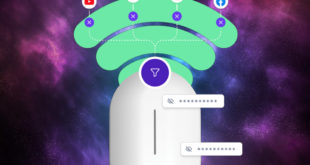

I love you, you saved me a (*&$% ton of time and stress.
Added to my notes for those APs that are too hard to get to: syswrapper.sh restore-default
It will be in the site settings under SSH UN and PW.
Thanks for this. I was able to reset and readopt an isolated meshed access point 600 miles away using the SSH approach!
the default user and pass is ubnt:ubnt
from my experience the only and correct way to reset an ap is hardware reset with the paperclip
Hello,
I have ncountred many issue with the reset trough the ssh with the command syswrapper.sh restore-default finaly i have found another command and the reset is working fine :
syswrapper.sh restore-default & set-default &
Regards
Thank you Richard. Post has been updated.