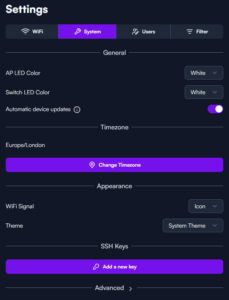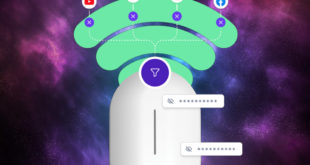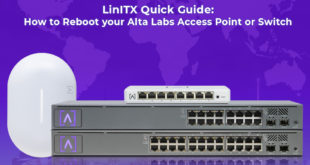Setting Up SSH on Alta Labs Access Points and Switches
Setting Up SSH on Alta Labs Access Points and Switches
Are you looking to SSH into your Alta Labs device and tinker deeper? In this blog post, we’ll show you how to set up SSH for an Alta Labs Access Point or Switch. With our step-by-step guide, you’ll be able to set up your device to allow only the client’s SSH key you pasted in to access via SSH to any Alta Labs access point or switch.
Follow these simple steps on how to set up SSH for your Alta Labs device.
1. Open your web browser and navigate to https://manage.alta.inc/. This will take you to the Alta Labs management portal. Log in and navigate to the “Settings” tab next to Devices.
2. In the Settings page, click on “System” tab. This will bring up a new page with a few sub-categories. You’ll see the sub-category labelled “SSH Keys”.
3. Click on the “Add a new key” button. You will be prompted to add your SSH (RSA) Key from your client.
4. To generate an SSH Key on your client device (PC/laptop), open cmd or Terminal and type “ssh-keygen -t rsa” and press enter. This will prompt you to enter a password – this is optional but recommended. It will also prompt you to select a location to save the file. You can either type in a path or press enter again to save it to its default location.
On Windows, the default location is `C:\Users\USERNAME\.ssh\id_rsa.pub`.
On Linux, it is `/home/USERNAME/.ssh/id_rsa.pub`.
On MacOS, it is `/Users/USERNAME/.ssh/id_rsa.pub`.
5. Once you have generated the SSH Key, you will need to copy the contents of the “id_rsa.pub” file. The contents should start with “ssh-rsa ………” and will have a long line of random characters.
6. Go back to the Alta Labs management portal and paste the contents of the “id_rsa.pub” file into the prompt and press “Add key”. This will allow only the device’s SSH key you pasted in to access via SSH to any Alta Labs access point or switch on your site.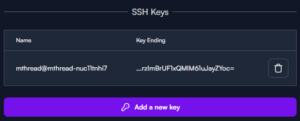
7. Now go to your Terminal on the client you’ve generated an SSH RSA key from. SSH into one of your Alta Labs access point or switch by typing in “ssh root@IP.ADDRESS.OF.DEVICE”. You will now have SSH access into your device and will be greeted with an Alta Labs logo in terminal/shell.

If you have any issues relating to the above guide or have any questions relating to Alta Labs devices, please call our team of experts on 01449 888000 or email shop@linitx.com.
 LinITX Blog Ubiquiti & MikroTik Wireless Networking Experts
LinITX Blog Ubiquiti & MikroTik Wireless Networking Experts

 Setting Up SSH on Alta Labs Access Points and Switches
Setting Up SSH on Alta Labs Access Points and Switches