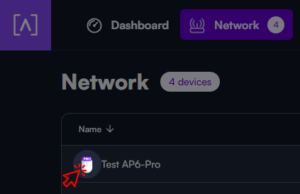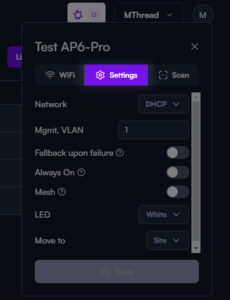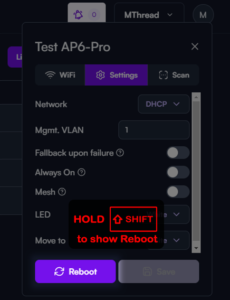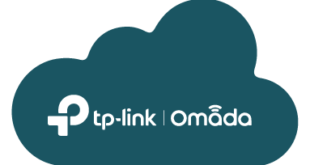The Secret Reboot Button for your Alta Labs Network Device
The Secret Reboot Button for your Alta Labs Network Device
If you find yourself in need of a way to reboot any of your Alta Labs network devices, the Alta Labs Management Portal has now got the functionality to restart your devices.
This guide applies to all of their products such as the Alta Labs AP6, AP6 Professional, S8-POE, S16-POE and the S24-POE switch.
Follow these simple steps on how to reboot your device.
- Navigate to the management portal at https://manage.alta.inc. Once there, log in using your credentials to gain access to the dashboard.
- Click on the “Network” tab. This will lead you to an overview of all Alta Labs devices connected to your network.

- Select the device by clicking on the IMAGE displayed next to its name. This will trigger a pop-up window containing information and options for the selected device.
- Click on the “Settings” tab within that pop-up window.

- Hold down the SHIFT button on your keyboard – a “Reboot” button will dynamically appear at the bottom, positioned next to the “Save” button.

- Click the Reboot button to initiate the restart process of that selected device.
If the feature fails to appear while holding down the Shift button, please try using a different browser; latest Chrome or Firefox have been officially tested.
This process applies to the Alta Labs Access Points and Alta Labs Switches. It only works in the Management portal for now, and they are exploring the implementation of the Reboot functionality in their Mobile Apps for both Android and iOS.
If you have any issues relating to the above guide or have any questions relating to Alta Labs devices, please call our team of experts on 01449 888000 or email shop@linitx.com.
 LinITX Blog Ubiquiti & MikroTik Wireless Networking Experts
LinITX Blog Ubiquiti & MikroTik Wireless Networking Experts

 The Secret Reboot Button for your Alta Labs Network Device
The Secret Reboot Button for your Alta Labs Network Device