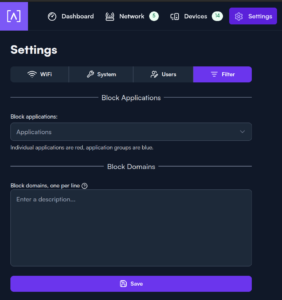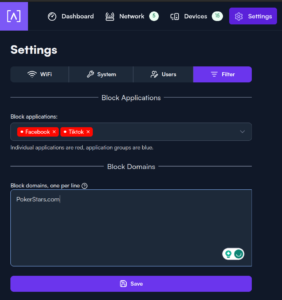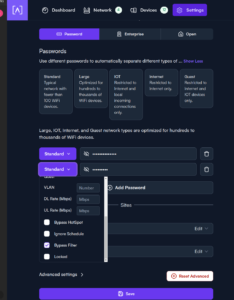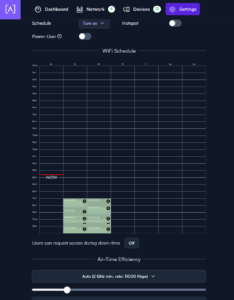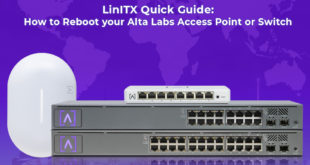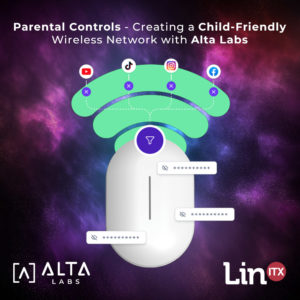 At LinITX.com, we always strive to keep our customers informed about the latest technical tips and information. Our previous LinITX Quick Guides for other networking products have proven very popular, so we though we’d write another!
At LinITX.com, we always strive to keep our customers informed about the latest technical tips and information. Our previous LinITX Quick Guides for other networking products have proven very popular, so we though we’d write another!
Alta Labs understand the importance of filtering applications and/or domains. There are few reasons why you might want to apply filters, such as:
• Security – You can block any application that are known to be malicious or contain harmful content
• Parental controls – Parents can protect children from harmful content or block use of specific applications.
• Productivity – Organisations might wish to filter certain websites to prevent employees from being distracted.
Alta Labs have designed a seamless process for parental controls and to simply to blacklist certain application/domains. The access points can also schedule the WiFi to turn off during specific periods. This feature is available on the AP6/ AP6-Pro Access points.
You will initially need to set up your access point by creating an Alta Management Account. Guidance on how to do this can be found on https://blog.linitx.com/alta-labs-access-points-basic-set-up-optimisation/
Step One:
Once you have registered for the Alta Management Account and adopted your access point, navigate to the Settings tab and then click the Filter
Add the application and/or domains you wish to block. In this instance, I will block TikTok and Facebook on the application settings. Then I will block Pokerstars.com in the “Block Domains” section. Do not add prefixes for the domains such as, “www.”.
If you want to grant access and bypass the filters, then you can create another password under the SSID.
Navigate to the Settings tab and then click Add Password. Type in your new secure password, click the drop-down, and then select Bypass Filter. All users connected to the SSID with the new password will now be able to access all filtered websites and applications.
Additional Control: WiFi Scheduler
Alta Labs access points have a WiFi scheduler that is great for families! You can select specific times in which the WiFi will be turned off. Parent can’t grant themselves access to the WiFi using their own password (as previously mentioned)
Step One:
Navigate to the Settings tab, select your WiFi name and then select Advanced settings at the bottom. Select Schedule to Turn on and then select the times for the WiFi downtime.
Step Two:
Parents can ignore the schedule by selecting their password and ticking the “Ignore schedule” tickbox.
We hope you’ve found this quick-guide helpful, if you have any questions or would like to discuss anything Alta Labs further, please give us a call on 01449 888 000 or drop us an email to support@multithread.co.uk
 LinITX Blog Ubiquiti & MikroTik Wireless Networking Experts
LinITX Blog Ubiquiti & MikroTik Wireless Networking Experts