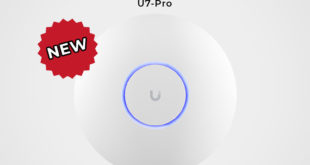Quick Guide to Setting up the Alta Labs AP6 and AP6 Pro Access Points
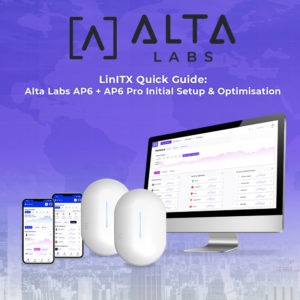 At LinITX.com, we always strive to keep our customers informed about the latest technical tips and information. Our previous LinITX Quick Guides for other networking products have proven very popular, so we though we’d write another!
At LinITX.com, we always strive to keep our customers informed about the latest technical tips and information. Our previous LinITX Quick Guides for other networking products have proven very popular, so we though we’d write another!
We are excited to announce that we have recently started selling the new Alta Labs AP6 and AP6 Pro Access Points, which promise to enhance your network experience.
To ensure a seamless initial setup, we have prepared a short guide to help you get started with these cutting-edge access points.
How to configure your new Alta Labs Access point
Step One: Creating Your Alta Labs Management Account
Before setting up your Alta Labs Access Point, you’ll need to create a management account. To do this, head to the following link:
Here, you can set up your account using your preferred credentials, which will allow you to manage your device efficiently.
Step Two: Connecting to Your Network
To connect your access point to your network, you have two options: using a network switch/router with PoE+ or a 48v PoE injector. Let’s go through the steps for both scenarios:
A. Using a Network Switch/Router with PoE+:
Ensure that the port you are using has PoE+ enabled.
Plug one end of an Ethernet cable into the data port on your PoE+ switch/router.
Connect the other end of the Ethernet cable to the Ethernet port on your Alta Labs Access Point.
Ensure that the port on your switch/router, which is connected to your access point, has a DHCP server running. This will enable it to assign an IP address to your Alta Labs Access Point automatically.
B. Using a 48v PoE Injector:
Plug one end of an Ethernet cable into the data port on your PoE injector.
Connect the other end of the Ethernet cable to the Ethernet port on your router or network switch.
Take another Ethernet cable and plug one end into the PoE port on the injector.
Connect the other end of this Ethernet cable to your Alta Labs Access Point.
As before, ensure that the port on your switch/router, which is connected to your access point, has a DHCP server activated to provide an IP address.
Step Three: Accessing the Management Platform
Now that your access point is connected to the network, it’s time to access the Alta Labs management platform using the login credentials created in Step One. To do this, follow these steps:
Open your web browser and navigate to the Alta Labs management platform website (https://manage.alta.inc/).
Enter your login details to access the platform.
Once logged in, go to the Network tab and click on “Set up” next to the advertised access point.
Troubleshooting Tips:
Encountering issues while trying to locate your access point in the management portal? Don’t worry; here are a few troubleshooting tips to help you get back on track:
Verify Power Supply: Check whether the LED on your access point is illuminated, as this indicates that the device is receiving power.
DHCP Server Check: Ensure that the port on your switch/router, which is connected to your access point, has a DHCP server enabled. This will enable your access point to receive an IP address automatically.
Cable Integrity: Confirm that all patch cables are functioning correctly, as faulty cables can lead to connectivity problems.
Optional PoE Injector:
For added convenience, LinITX offers an optional 48V PoE injector as an additional product, which is fully compatible with the Alta Labs AP6 and AP6 Pro access points.
Congratulations on successfully setting up your new Alta Labs AP6 or AP6 Pro Access Point! With its powerful features and advanced capabilities, your network is now ready to experience enhanced performance and reliability. Should you encounter any further issues or need additional technical support, please call our team of experts on 01449 888000 or email shop@linitx.com
 LinITX Blog Ubiquiti & MikroTik Wireless Networking Experts
LinITX Blog Ubiquiti & MikroTik Wireless Networking Experts