TLDR: The default username and password for Ubiquiti UniFi access points (and many other Ubiquiti products) is: Username: ubnt Password: ubnt
So, you’ve just got your shiny new UniFi Access Point and have yet to go through the setup process of installing the unit. During this process when you adopt the UniFi wireless AP into the controller software you will be asked to assign a username and password – to be clear, this isn’t asking you what the current username and password is, it’s asking you to assign new ones (that you have thought of with your own fragile mind).
This is what the UniFi Controller Software login screen will look like:
So, in the above specific situation, where a customer is setting up a UniFi Access Point for the first time and using the Ubiquiti Controller Software to manage the AP, you will need to create a memorable username and password of your own and write it down; make sure you keep this somewhere safe, store a physical copy somewhere (where you won’t lose it or forget where you put it) and create a text file on your phone or laptop with this information stored for future use. Inevitably at some point you will need to use this username and password again – and you will thank yourself when you remember where it is you stored that information!
Another scenario involving the default username and password for UniFI Access Points (and many other Ubiquiti products) would be when accessing the unit via SSH – in this case (and if you haven’t already adopted the AP into the controller software as mentioned above), you would then need to use the default username and password – this has always been Username: ubnt and Password: ubnt. As long as the UniFi Access Point has not been previously setup or adopted by the software, and only if you are attempting to connect via SSH, then always use the default username and password of ubnt / ubnt.
When customers initially setup their UniFI Access Point in the controller software, if you don’t specify a password when you add a new location or access point, it will auto generate a password for you. This information can be found by looking in the very bottom left corner of the UniFi Software Dashboard and clicking on the small gear icon – this will bring you to the settings page where the username and password are available to view or edit – this is in the bottom section of the screen, labelled “Device Authentication“, simple click the tiny eye icon to reveal your password. Your settings page should look something like the below (depending on the version of the software you’re using):
*Note the screenshot below is a newer version of the software, some customers may not see reference to SSH, it will simply read “Device Authentication” – this is where the auto-generated password will be shown. Each new device or location will have a settings page like this – you can access each individual settings page for different APs by clicking the dropdown box the top right of the dashboard, labelled “Locations“.
Another possible situation you might also encounter with regards to the default username and password of the UniFi Access Point, is if the AP has had SSH already enabled within the UniFi Controller Software. You can double check if this is the case by logging into the UniFi Controller Software, then click the tiny gear icon in the bottom left corner to go to the settings page – on this page, at the bottom, you will see something similar to the above screenshot, where if SSH has been enabled, the blue check box next to “Enable SSH Authentication” will be ticked and you will see the username and password displayed. You will need to click the tiny eye icon on the right of the password field in order to view the current password. Alternatively, if this has not been set up, these details will be left blank and you can choose to enable this depending on your requirements – in this case, you can either assign your own credentials or the software will create them for you (just make sure you note them down).
Finally, as a last resort and if all else fails (this really shouldn’t be necessary if the above methods have been used), you can always factory reset a UniFi access point as detailed in our blog post. After this process you can then reassign a new username and password via the above methods.
 LinITX Blog Ubiquiti & MikroTik Wireless Networking Experts
LinITX Blog Ubiquiti & MikroTik Wireless Networking Experts

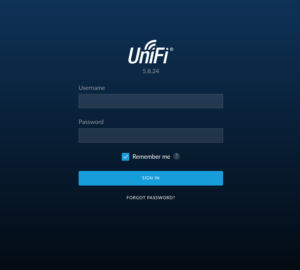
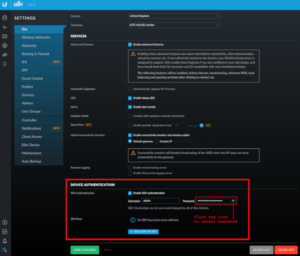

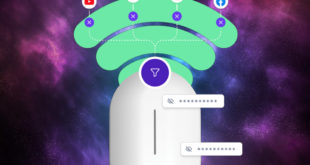

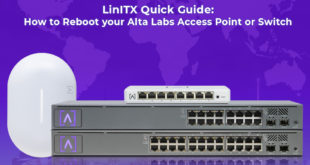
is there any way to reset unifi device remotely if forgot password and device mounted in top where is difficult to reach.
Thanks so much! This helped point me in the right direction. The current version I’m on (5.14.23) has changed the name to SSH Authentication. Either way, just knowing that the password is autogenerated got me over the hurdle. Appreciate it!
Thanks for this post.
That helps me understood that my login with SSH is not ubnt/ubnt but something different!
can you confirm it pls, since i could not use ubnt
For Unifi Controller Network 7.3.83 & AP version 6.5.40.14623 it is listed under Settings -> System -> Advanced -> Device Authentication (or similar) ->
For me the username matched the controller username, but the device password was different and listed on this page.
Thanks for sharing
Thanks so much! This helped point to point.
Such an excellent Blog! I would Thanks for sharing this wonderful content. Its very useful to us.
Thanks so much! This helped point to point.
thanks for this nice share
Thanks for this tutorial 🙂
Love your article. It’s amazing