Our customers often ask LinITX.com why their MikroTik LTE devices cannot get any internet access after following our guides on how to configure APN Settings.
We thought we’d write this short How To on disabling a simple option that’s potentially stopping your MikroTik LTE device to have internet access.
So you followed our guide on “How to Configure APN Settings on MikroTik LTE Devices” but still not getting any internet, what gives?
Whilst there’s plenty of factors that could stop you from getting LTE/4G internet, one of the most common problem lies on an option/functionality within RouterOS.
The “Use Network APN” setting.
This option was introduced in the newer versions of RouterOS for MikroTik LTE devices. This feature allows the MikroTik device to automatically acquire APN settings from the network itself. The problem with that is sometimes network providers are giving out the incorrect APN settings for your particular LTE SIM which is overriding the APN settings you’ve set manually.
NOTE: Some network providers have different APN’s for Pay as you Go and Contract SIMs. Make sure you insert the correct APN settings for your SIM type.
How to disable the “Use Network APN” setting?
We would recommend downloading the WinBox tool from MikroTik’s downloads page to run through the instructions but can also be applied through WebFig.
1) Open WinBox and select the device from the “Neighbours” tab and log-in. -OR- Go the devices IP address in your browser to open WebFig (Default IP and credentials can be found in the manual included).
2) On the left hand side of the window/webpage, click on the Interfaces menu option to open the Interface list, then go the LTE (tab) and click the LTE APNs button (Fig. 1/1a)
Fig. 1
Fig. 1a
3) Open your existing APN profile by clicking on it, you should see a pop-up window on your screen. UnTick the “Use Network APN” option and click Apply. (Fig. 2/2a/2b)
Fig. 2
Fig. 2a
Fig. 2b
4) We would recommend restarting your MikroTik device at this point so the LTE modem inside will now use your manual APN settings instead.
Once this has all been done, you can exit WinBox/WebFig in the knowledge that your LTE device is now using your manual APN settings and is ready for operation.
We hope this quick HowTo has been useful, but if you have any further questions on APN settings for MikroTik LTE devices, please call our team of experts on 01449 888000 or email shop@linitx.com for further help and support.
 LinITX Blog Ubiquiti & MikroTik Wireless Networking Experts
LinITX Blog Ubiquiti & MikroTik Wireless Networking Experts

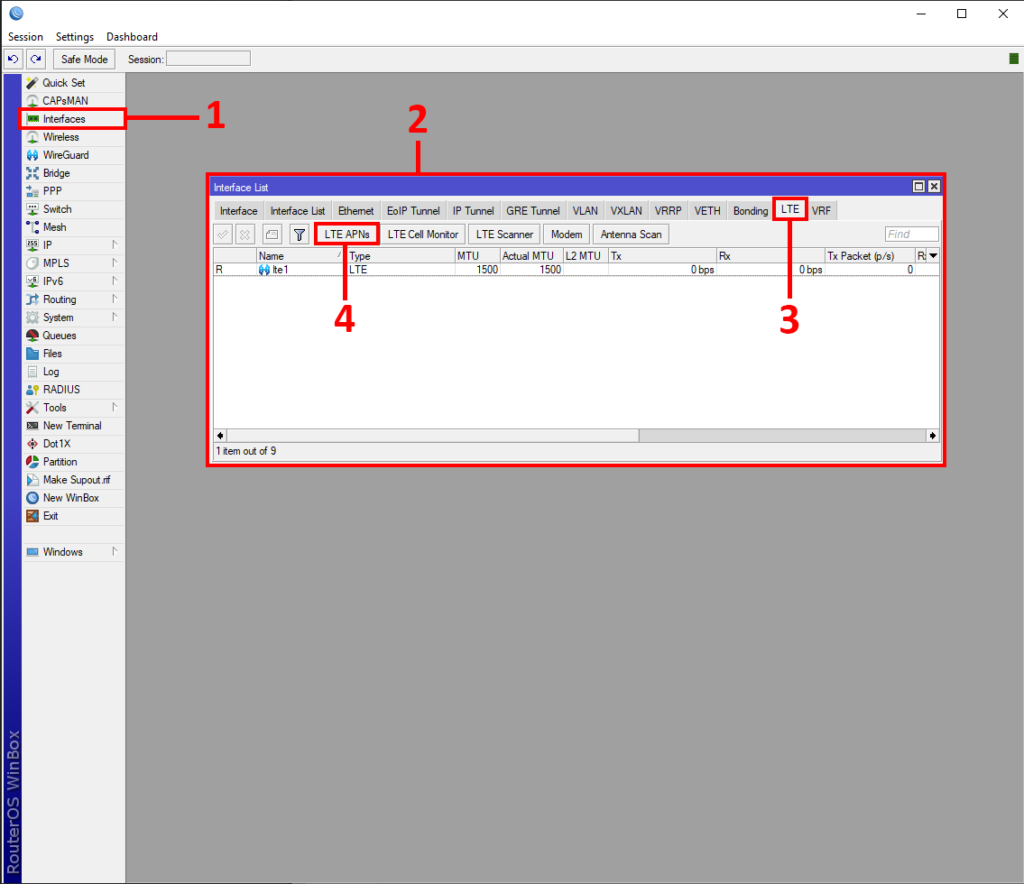
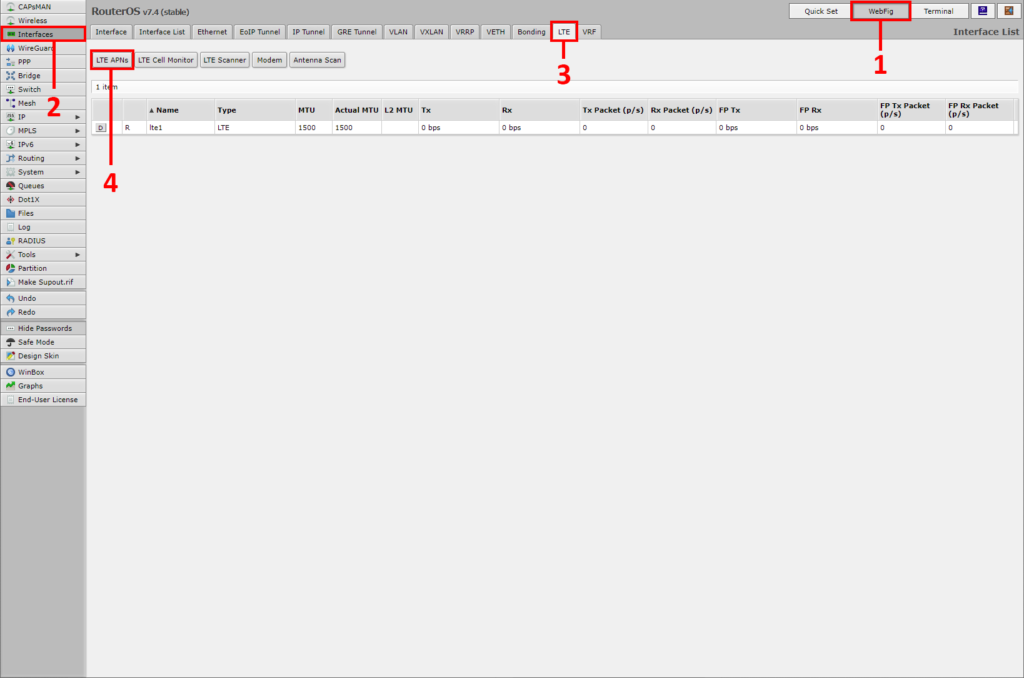
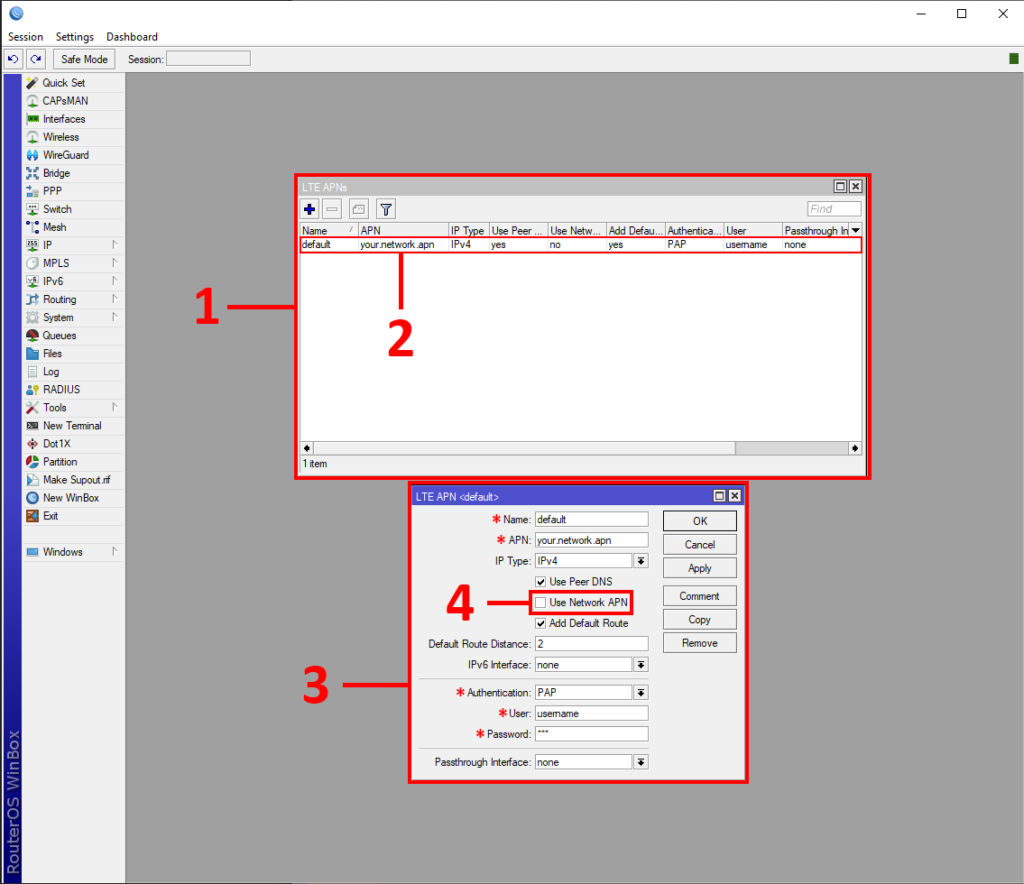
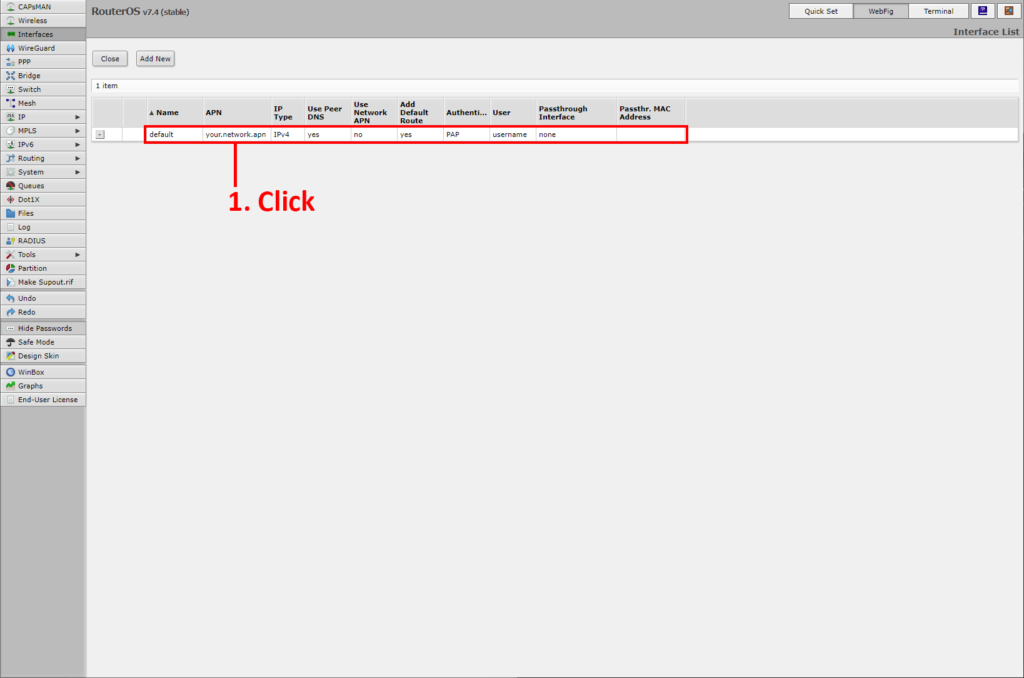
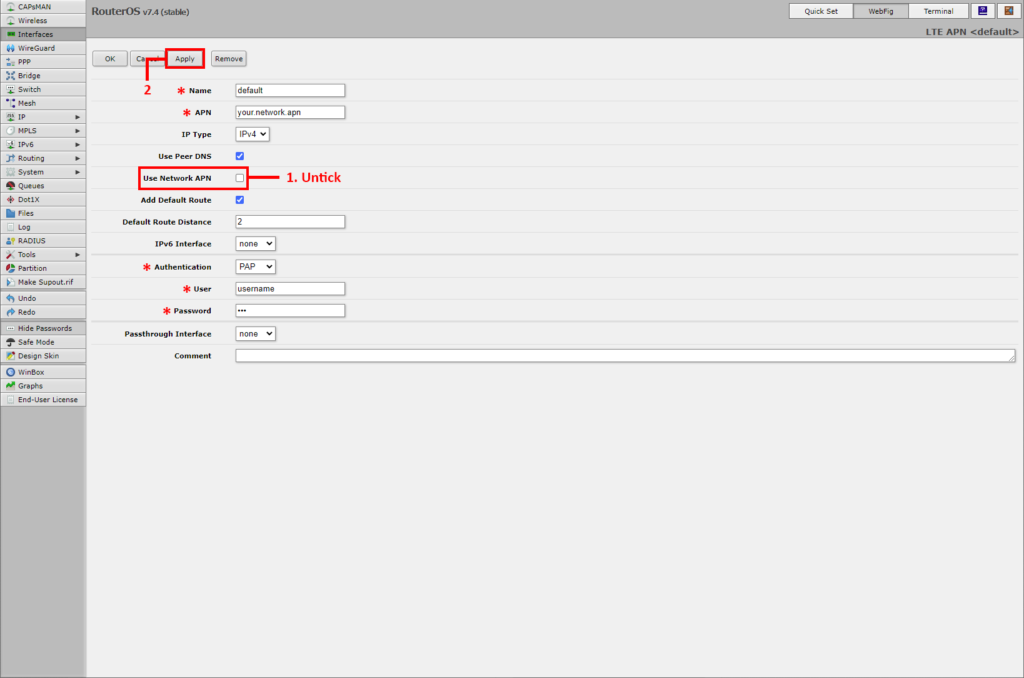

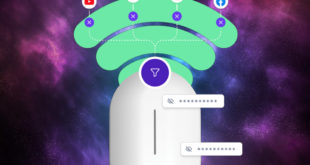

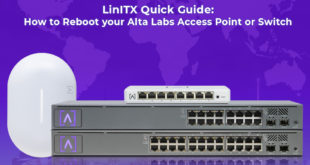
Thank you for this article, it took me days to figure out what was blocking my access despite having a good LTE signal