In this quick guide, we look at the interface on the UniFi Controller Software and how to change between the old and new versions. Products which may be affected by this update are the Ubiquiti Dream Machine, UniFi Cloud Key, UniFi Cloud Key Gen 2 and the UniFi Cloud Key Gen 2 Plus.
In more recent versions of the UniFi Network Controller, you will find that the user interface has changed in its layout. For previous Ubiquiti users who have grown familiar with the older interface, this can make certain settings difficult to find and, in come cases, we have also noticed options disappearing completely when viewing the new interface. However, Ubiquiti do give you the option to toggle between the new and old user interfaces.
The steps on how to do this can be found below:
Going from New to Old user interface:
Below is a view of the Dashboard page that is shown in the new user interface.
In order to change to the old user interface, you will need to go to Settings at the bottom of the left hand menu and then go to the System Settings section. Once here, click on the New User Interface toggle.
A Message will appear in the middle of the screen to inform you that “The new UniFi pages have been optimized to promote a more seamless user experience” and that “deactivating these pages may negatively impact you controllers performance”.
You can change the interface back to the new one at any time so do not be alarmed by this message.
Once you have clicked on the Deactivate button, the page will reset and you will be taken to the old user interfaces dashboard page.
Going from Old to New user interface:
In order to swap back from the old user interface to the new one, go to Settings at the bottom of the left hand menu and then go to the User Interface section. Once here, click on the New User Interface toggle and then Apply Changes.
The page will then reset and you will be taken to the new user interfaces dashboard page.
We hope this guide has been useful, but if you have any further questions on swapping between new and old user interfaces on the UniFi Controller, please call our team of experts on 01449 724255 or email shop@linitx.com for further help and support.
 LinITX Blog Ubiquiti & MikroTik Wireless Networking Experts
LinITX Blog Ubiquiti & MikroTik Wireless Networking Experts

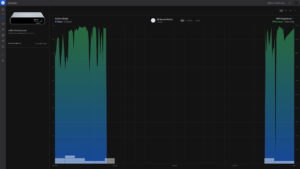
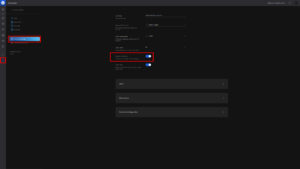
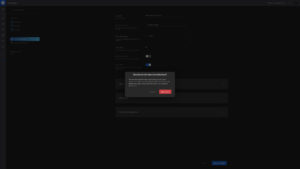
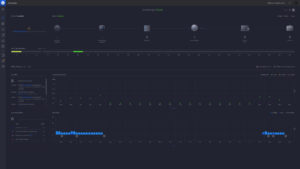
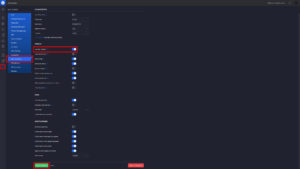

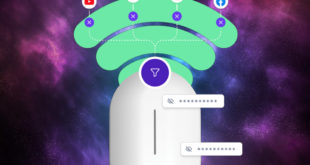

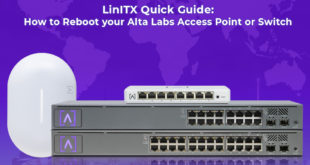
I am at version 7.2.95. It seems once I turn on the new interface I can not go back, at least I don’t find the settings you described here.
Go to System – Advanced – Interface and choose Legacy